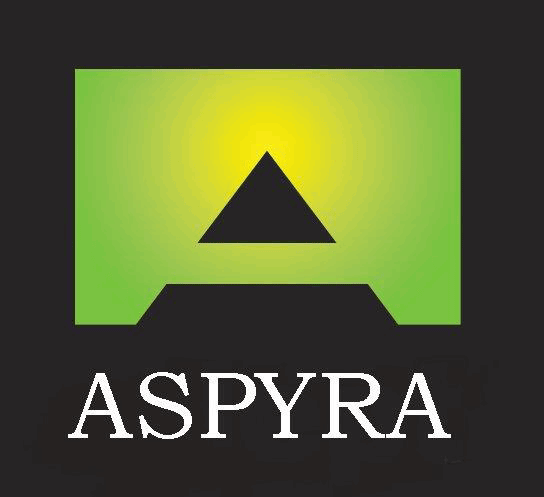Some Microsoft Excel Shortcut Keys
Ever had trouble remembering Keyboard shortcuts keys, and did you know that you can navigate your way around Excel by just using the shortcut keys to perform the desired action which can also be performed by the mouse or other input/pointing devices?
The Keyboard shortcuts keys can save you lots of time while working in Excel or for that matter any software, application, or even on the internet.
Excel is a great tool for spreadsheets and users can enhance their effectiveness and efficiency levels further when they learn to use keyboard shortcuts regularly. Excel shortcut is a combination of keys that allows you to perform certain actions without using the mouse. You can therefore accomplish the same action more quickly and easily, thus saving time if your fingers don’t leave the keyboard to perform the same actions.
Here are some shortcut keys that will maximize the use of your time, whilst improving your efficiency and effectiveness.
Shortcut Keys What Shortcut Keys Do
Ctrl + Shift + ↓
For selecting the entire column of data. When you click the column identifier you select entire column.
Ctrl + Shift + →
For selecting the entire row of data. When you click the row identifier you select the entire row.
Ctrl + Shift + End
For selecting an array of data.
Ctrl + PgDn
For switching between worksheet tabs, from left to right.
Ctrl + PgUp
For switching between worksheet tabs, from right-to-left.
Ctrl + Shift + :
Enters the current time.
Ctrl + Shift + ”
For copying the value from the cell above the active cell into the cell or
the Formula Bar.
Ctrl + Shift + Plus ( + )
Insert
For displaying the Insert dialog
box to insert blank cells.
Ctrl + Minus (-)
For displaying the Delete dialog box to delete the selected cells.
Ctrl + ;
Enters the current date.
Ctrl + `
Alternates between displaying cell values and displaying formulas in the worksheet.
Ctrl + ‘
For copying a formula from the cell above the active cell into the cell or the Formula Bar.
Ctrl + 1
For displaying the Format Cells dialog box.
Ctrl + 2
For applying or removing bold formatting.
Ctrl + 3
For applying or removing italic formatting.
Ctrl + 4
For applying or removing underlining.
Ctrl + 5
For applying or removing strikethrough.
Ctrl + 6
Alternates between hiding and displaying objects.
Ctrl + 8
For displaying or hiding the outline symbols.
Ctrl + 9
For hiding the selected rows.
Ctrl + 0
For hiding the selected columns.
Ctrl + A
For selecting the entire worksheet. If the worksheet contains data, Ctrl + A selects the current region. Pressing Ctrl + A a second time selects the entire worksheet.
Ctrl + Shift + A
When the insertion point is to the right of a function name in a formula, displays the Function Arguments dialog box.
Inserts the argument names and parentheses when the insertion point is to the right of a function name in a formula.
Ctrl + B
Bold Formatting
For applying or removing bold formatting.
Ctrl + C
For copying the selected cells.
Ctrl + D
Allows you to use the Fill Down command to copy the contents and format of the topmost cell of a selected range into the cells below.
Ctrl + E
For adding more values to the active column by using data surrounding that column.
Ctrl + F
Find Replace
For displaying the Find and Replace dialog box, with the Find tab selected.
Shift + F5
Also displays this tab, while Shift + F4 repeats the last Find action.
Ctrl + Shift + F
For opening the Format Cells dialog box with the Font tab selected.
Ctrl + G
For displaying the Go To dialog box.
F5
Also displays this dialog box.
Ctrl + H
For displaying the Find and Replace dialog box, with the Replace tab selected.
Ctrl + I
Applying or removing italic formatting.
Ctrl + K
For displaying the Insert Hyperlink dialog box for new hyperlinks or the Edit Hyperlink dialog box for selected existing hyperlinks.
Ctrl + L
For displaying the Create Table dialog box.
Ctrl + N
For creating a new, blank workbook.
Ctrl + O
For displaying the Open dialog box to open or find a file.
Ctrl + Shift + O
For selecting all cells that contain comments.
Ctrl + P
For displaying the Print tab in Microsoft Office Backstage view.
Ctrl + Shift + P
For opening the Format Cells dialog box with the Font tab selected.
Ctrl + Q
For Displaying the Quick Analysis options for your data when you have cells that contain that data selected.
Ctrl + R
For using the Fill Right command to copy the contents and format of the leftmost cell of a selected range into the cells to the right.
Ctrl + S
For saving the active file with its current file name, location, and file format.
Ctrl + T
Create Table
For displaying the Create Table dialog box.
Ctrl + U
For applying or removing underlining.
Ctrl + Shift + U
For switching between expanding and collapsing of the formula bar.
Ctrl + V
For inserting the contents of the Clipboard at the insertion point and replacing any selection. Available only after you have cut or copied an object, text, or cell contents.
Ctrl + Alt + V
For displaying the Paste Special dialog box. This is only available after you have cut or copied an object, text, or cell contents on a worksheet or in another program.
Ctrl + W
For closing the selected workbook window.
Ctrl + X
For cutting the selected cells.
Ctrl + Y
For repeating the last command or action, if possible.
CTRL+Z
For using the Undo command to reverse the last command or to delete the last typed entry.
Ctrl + Home
Moves to the beginning of a worksheet.
Ctrl + Shift + Home
Extends the selection of cells to the beginning of the worksheet.
Ctrl + Enter
Fills the selected cell range with the current entry.
Download the Microsoft Excel Shortcut Keys table in PDF format.
Aspyra is an Independent Training Organisation, offering high-quality direct delivery training courses. Computer Training courses include Microsoft Office 2013, 2010, and 2007 Applications from Beginner to Advanced Levels, as well as Sage 50 Accounts and Sage Payroll courses.
For Bookings and Enquiries Contact Aspyra on T. 0115 822 4792 or enquiries@aspyratraining.com
This entry was posted in Training On Jul 07, 2016.